Here’s Your Curriculum
You can view the detailed curriculum below. Click on “See a full outline” at the bottom to expand the curriculum.
See anything that jumps out? Which lesson do you think you’d begin with?
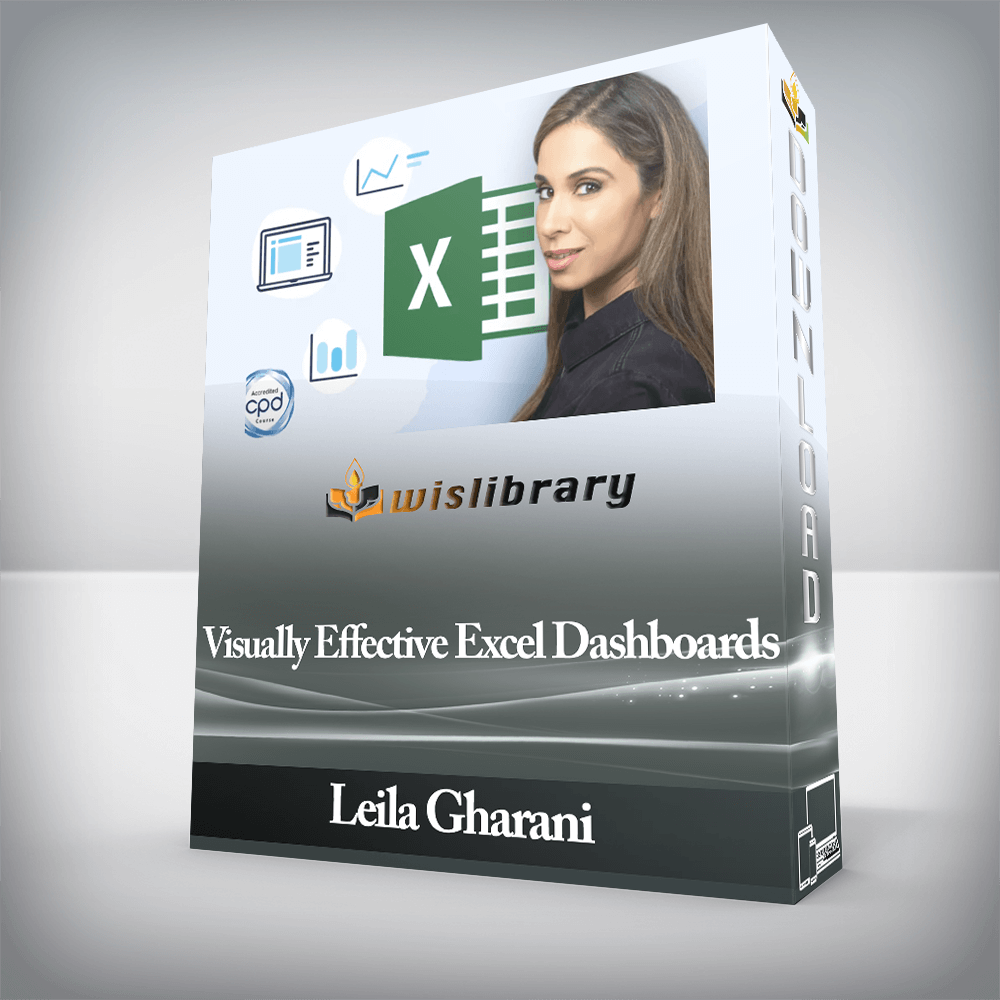

Leila Gharani Visually Effective Excel Dashboards, Actionable Excel Tips (Templates Included) You Can Use Right Now to Create Eye-Catching Microsoft Excel Dashboards

Actionable Excel Tips (Templates Included) You Can Use Right Now to Create Eye-Catching Microsoft Excel Dashboards.
You can view the detailed curriculum below. Click on “See a full outline” at the bottom to expand the curriculum.
See anything that jumps out? Which lesson do you think you’d begin with?
Get the Most from the Course
Download Course Files Here (Excel Dashboards & Practice Files)
A Dashboard Primer
New Excel Dashboard Project? This is Your Checklist
Create a Mockup (Wireframe) in Excel
Useful Excel Keyboard Shortcuts
4 Time-Saving Tips for Excel
Proper Spreadsheet Architecture & Workflow
Color – Best Practice for Excel Dashboard Design
A Color Scheme that fits with your Excel Report
10 Concrete Design Tips for Better Excel Reports
Bonus: Setting a Default Theme for New Workbooks in Excel
Quiz: Excel Report Design – Test Your Knowledge
Source: Excel Spreadsheet
Source: Microsoft Access
Source: Text / Data / CSV File
Source: Excel Add-ins
Index Match for Complex Lookups – Basics
Index Match for Complex Lookups – Advanced
Index for Dynamic Drop-down List Selection
Realistic Case: Index for Dependent Drop-down Lists in Excel
SUMIFS, COUNTIFS, AVERAGEIFS to Handle Multiple Criteria
LARGE and SMALL for Sorting Excel Data
ROW(S), COLUMN(S) for Indexing
ROW as Unique Identifier for Lookups
CHOOSE for Flexibility
Excel Text Function for Formatting
Excel N Function for Tracking
GetPivotData: Extract data Efficiently from Pivot Tables
INDIRECT for Flexible References in Excel
Choose & Excel Name Manager for Flexible Ranges (Alternative to Indirect)
Combo Box – Select From a Drop Down List in Excel
Check Box – Check / Uncheck Option in Excel
Spin Button – Move Up & Down Lists in Excel
Option Button – Choose One Option Only
List Box – Select From a List of Options in Excel
Scroll Bar – Scroll Through Excel Graphs & Tables
Bonus: Dependent Combo Boxes (2nd list automatically resets)
Excel Chart Basics (for those who need to get familiar with basic features)
Add Total Values to Stacked Excel Column Charts
Better Charts: Add Dynamic Series Labels Inside Excel Charts
Excel Chart Secret: Error Bars for Additional Control
Pro Excel Chart Technique: Changing Chart Ranges
Info-graphics in Excel: Non-standard but Impressive Bar Chart
Dynamic Excel Map Chart with Drop-down
Excel KPI Dashboard Overview
Bonus: If You Have Office 2021 or Microsoft 365
Dashboard Wireframe in Excel
Spreadsheet Setup
Setup of Raw Data Sheet
Setup of Excel Calculation Sheet
Complex Lookup with Index & Match in Excel
Scrolling Data Table in Excel
Conditionally-Formatted Data Bars
Arrows for Deviations in Excel
Formatting of Scrolling Data Table
Adding Shapes & Text boxes in Excel
List Box to Select KPI for Top 6 Matches
Option Button to Toggle Between Top OR Bottom 6
Actual to Budget Comparison – Sorted Bars with Error Bar Technique
Finalize Top / Bottom Report on Dashboard
Scroll-able Line Chart
Trick to Avoid Crashing Lines in an Excel Line Chart
Check Box to Control Series Visibility in Excel (Hide or Show)
Excel Line Series Tweaks for Better Readability
Finalize Profit Comparison Section on Dashboard
Excel Dashboard Protection, Hyperlinks and Final Touches
Download Excel Dashboard Final Version
Column Chart Controlled by Pivot Slicer Buttons
Pivot Slicer Custom Sorting & Design
Check to Ensure Single Pivot Slicer Button is Selected
Dynamic Excel Comments with Pivot Slicer Selection
Conditional Formatting in Excel Pivot Tables
Pivot Table as Part of Excel Dashboard Report
Pivot Charts in Excel Dashboards
Automatically Refresh Pivot Table with Simple VBA code
Info Charts: Overcoming Pivot Chart Limitations in Excel
Advanced Excel Camera – Lookups on Pictures
Dashboard Complete – Final Touches
Download the final version of the Slicer/Regional Dashboard
** Next Steps – BONUS
Creating an impressive, interactive Microsoft Excel Dashboard from scratch is not easy!
I used to stare at my empty sheet and wonder where do I even start?
You need a structured process in place to go from idea to outcome in a smooth way.
You’ll find out all about it in the course. We setup two fully functioning dashboards from scratch.
This course doesn’t just teach you a set of functions and features, but how you can use them together to create impressive reports.
It teaches you how to approach a new Dashboard project and how to structure your work so maintaining the dashboard becomes very easy not just for yourself but for anyone else.
★ Note: Course recently updated to include the OFFICE 365 & OFFICE 2021 version of the KPI dashboard. You can download that version if you have Office 365 and see how you can use FILTER, SEQUENCE, XLOOKUP and other newer Excel functions to create the dashboard ★
What students are saying
“This course provides a lot of great tips which you can immediately apply to your spreadsheets, no matter what standard of user you are. I have been working in excel for a number of years and I am amazed at the number of simple tips I have learnt in such a short time. Fantastic.” — Carl Postians
“I learned something new and very useful in the first 10 minutes…awesome!” — Nancy Bowens
What you learn
This course teaches you to create well-designed Excel dashboards so you and your colleagues can see trends and make quick decisions informed by data.
This Microsoft Excel Dashboard course comes with templates, tools and checklists that can be applied directly to your Excel reports.
What differentiates this course from the other Microsoft Excel Dashboard courses?
It includes:
Complex topics are taught in a simple way by an instructor with 17 years of experience.
The course is designed to have an even balance between talking head and screen-cast.
Content is clearly organised so more advanced learners can jump in at any point and follow along with the relevant project file.
There are no reviews yet.
You must be <a href="https://wislibrary.org/my-account/">logged in</a> to post a review.