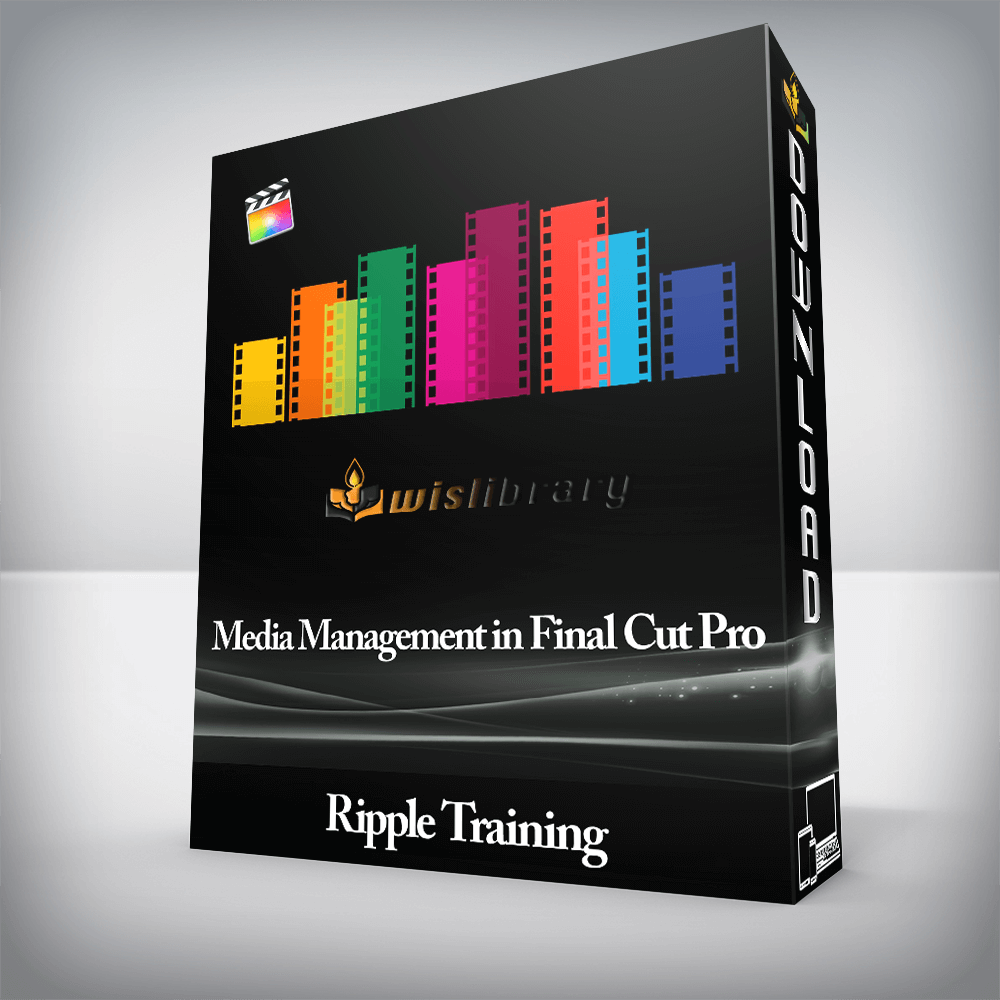

This tutorial is for users of Final Cut Pro X who want to improve their understanding of how to manage their media…

Media Management in Final Cut Pro 10.4.9 was designed for users who are already fluent in Final Cut Pro X. This tutorial is for users of Final Cut Pro X who want to improve their understanding of how to manage their media on single or multiple computers. Users who are new to Final Cut Pro X should purchase Final Cut Pro X Core Training before working through this tutorial.
Software Version: Final Cut Pro 10.4.9 or later.
Run Time: 1 hour 53 minutes
Type of Tutorial: Beginner
Project Media: No project media is needed for this tutorial.
There are many ways to set up your library and we’ll show you best practices for organizing your library that will save you time and keep your edit flowing smoothly from start to finish.
Whether you are a single editor working at home or sharing work with another editor in another part of the world, we’ll show you step-by-step what you need to do in order to make your video projects portable.
Your work doesn’t end when you share a project. You’ll learn the important steps involved in shrinking the media footprint of your Libraries and Projects so that you can maintain backups of your valuable work with all of its associated assets.
We will walk you through the most common media management scenarios that you’re likely to face then give you practical strategies for copying, moving and deleting your media.
There are no reviews yet.
You must be <a href="https://wislibrary.org/my-account/">logged in</a> to post a review.