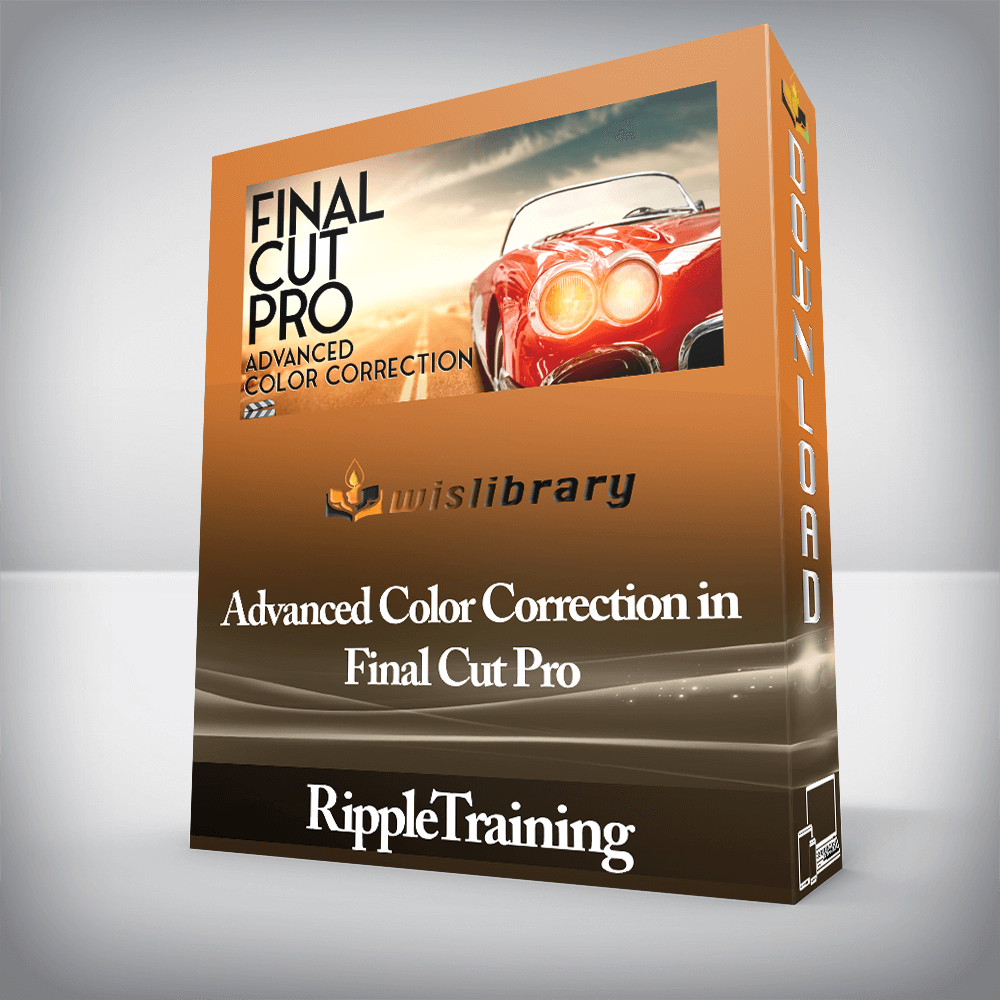

This tutorial is for editors, producers and content creators who want to master the color tools in Final Cut Pro 10.4.

This tutorial is for editors, producers and content creators who want to master the color tools in Final Cut Pro 10.4. This tutorial assumes basic familiarity with Final Cut Pro X’s user interface. Users who are new to Final Cut Pro X should purchase Final Cut Pro 10.6 Core Training before working through this tutorial.
Software Version: Final Cut Pro 10.4 and later.
Run Time: 4 hours 30 minutes
Type of Tutorial: Intermediate
Project Media: Project Media is included with this tutorial.
Color Wheels allow you to quickly address color balance and exposure issues with your shots. You’ll learn how the color wheels compare to the color board and when you might want to combine corrections to achieve the look you’re after.
Secondary correction is the process of isolating your corrections to specific areas in the frame. You’ll learn how to use Hue and Sat curves for altering the color of objects, removing color casts from shadows, improving skin tones and much more!
Look up tables (LUTs), have become an integral part of digital cinematography and post. In this tutorial you’ll learn how to use both camera LUTs and creative LUTs in Final Cut Pro X, and why you might use them; either individually or in combination.
Discover the emerging world of High Dynamic Range video and how to set up, grade, monitor and deliver eye-popping HDR projects using Final Cut Pro X.
There are no reviews yet.
You must be <a href="https://wislibrary.org/my-account/">logged in</a> to post a review.