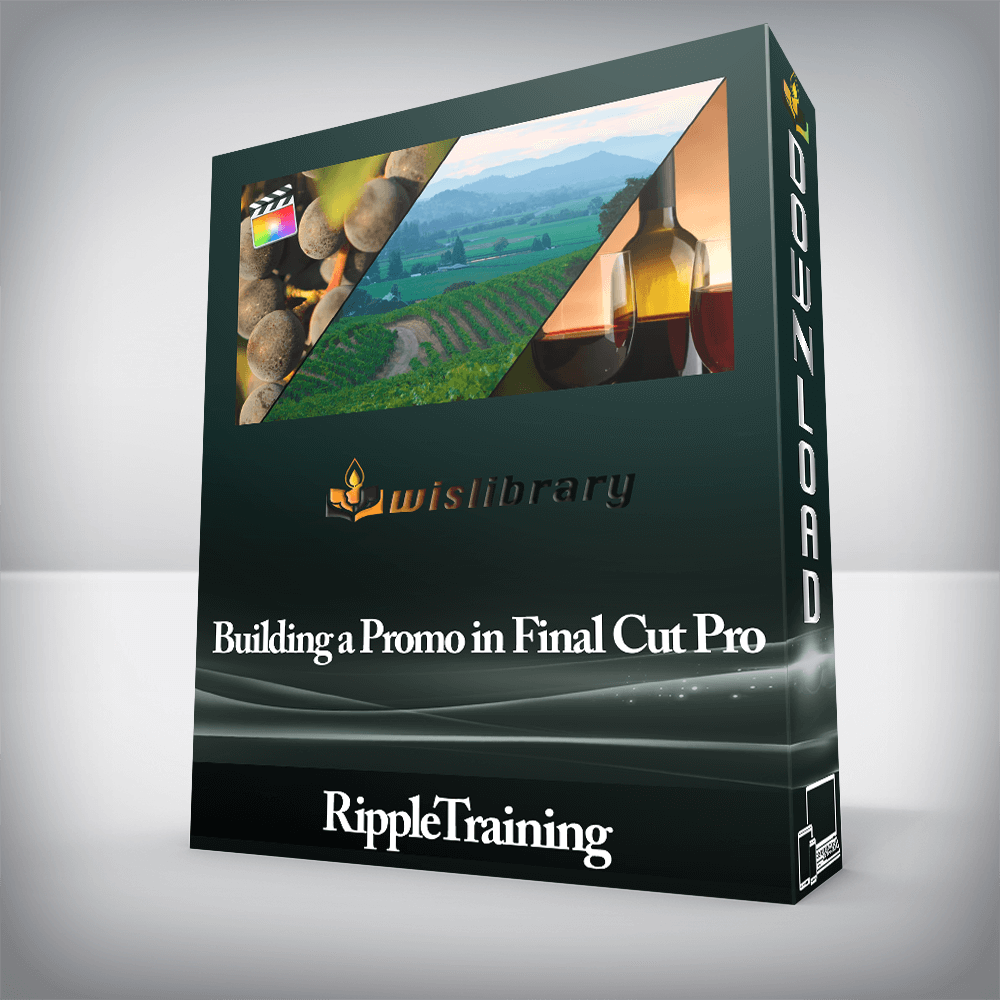

This tutorial is for anyone who wants to understand the complete post workflow for importing, editing, color grading…

This tutorial is for anyone who wants to understand the complete post workflow for importing, editing, color grading, audio sweetening and delivering a corporate video. This tutorial is an intermediate workflow tutorial and it assumes basic familiarity with the Final Cut Pro X user interface. Users who are new to Final Cut Pro should purchase Final Cut Pro X Core Training before working through this tutorial.
Software Version: Final Cut Pro 10.4.1 or later. Free update coming with FCP 10.4 features added.
Run Time: 2 hours 31 minutes
Project Media: Project Media is Included
Type of Tutorial: Workflow Specific
When a client only gives you a few days to turn around a project, speed is everything. In this tutorial, we’ll show you our best methods for imposing organizational structure to the clips in your Library so you’ll spend less time searching for good material.
Controlling your audio levels is essential for delivering a promo where the dialogue is normalized and is protected from audio clipping. We’ll show you how to properly monitor your sound levels and what specific audio effect works wonders on single-mic interviews.
Shooting with a wide variety of cameras can present challenges for getting the contrast and color balance to look consistent across the edit. Using Final Cut Pro X’s video scopes and Color Tools, we’ll show you how to deal with the most common color correction scenarios you’re likely to encounter.
Working with logos and graphics are a common occurrence in corporate videos. In this tutorial, you’ll learn how to work with a layered Photoshop file and a photograph to create an animated template that can be used and modified in other projects.
There are no reviews yet.
You must be <a href="https://wislibrary.org/my-account/">logged in</a> to post a review.